Add Linux to the BIOS ' boot menu
I decided to try out the Linux family for myself, and, of course, I started with Ubuntu. After my first acquaintance with this OS, I encountered the problem of a dead screen.
I suffered from it not a little, I tried to Google the solution, and replace it with another distribution, which I installed and removed several times. In the end, I gave up on this Linux of yours.
And then, after a long half a year, I decided to try my luck again, and, lo and behold, everything works perfectly.
But here's mine the perfectionistic vein does not give me rest, because to change the OS (on the 1st disk is Win10, on the 2nd disk - Ubuntu), I have to put the desired media in the BIOS as a bootable one. And I want to select it (the media) in the boot menu, which is available by pressing the f12 key while booting the PC.
On this topic, I Googled myself a mess, so I decided to ask for help.
Also, in my boot menu there is an item "Ubuntu", which is left over from past experiments, and which when it is selected, it loads the media selected as the bootable one, I would like to get rid of it
I have a Dual BIOS, version f20
Help, please, who can do what 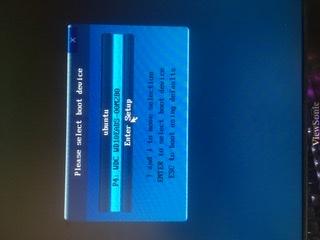
2 answers
We have to put the desired media in the BIOS as a bootable one.
If there are two (or more) operating systems installed on the computer, then choose one of them for the next download as it is necessary. Right ?
There are only two mechanisms to do this:
- Two OSes are on two different screws and you choose what to load in the BIOS. Neither opreation knows anything about the existence of the other.
- One of the operations "knows" about others. The download always comes from the disk of this particular operating system, and its loader allows you to select a specific bootable OS in the menu.
The bootloader ntloader for windows can't do this. The grub bootloader for Linux handles this task easily. Therefore, I recommend you to act like this:
- Install Windows on one of the screws. It must be installed first because in addition to yourself, you can not sees nothing and when installing the second one can take down everything that she does not like.
- The installation is performed so that one of the disks (or one of the disk partitions) remains not occupied by Windows.
- Insert the Ubuntu installation CD or flash drive and install Linux on the free disk. To do this, you will have to specify it explicitly when the installer asks if you agree to install the default disks. You need to say that you yourself have a head and specify exactly the free disk.
- When you adjust the installation partition table, it is very important to specify that the download will go from the Linux disk. This will cause the installer to install Grub there, the BIOS will load Grub, and it will give you the option to choose the OS to boot.
- Perform a normal installation.
- In the BIOS, once specify booting from the Linux disk.
As a result, you will get a so-called multi-boot the system. When configuring Grub, it is easy to specify which system will boot by default - Linux or Windows.
He has a lot of opportunities in general. Up to the point that you can put your own image as the background of the download. :- ) But, the main thing: Grub provides loading of a set of different OS, from the media located on HDD / SDD on this computer. Roll as you wish! You can install Windows 95, Ubuntu 20.04, Windows-10 and LFS on one computer :- ) Grub will handle this.
PS: If you want to install Linux on which Windows is already installed and it has captured all partitions/disks on this computer, then the Linux installer will offer you to "preload" one of the Windows partitions. This is not a very nice option, but for the first time - it will do. Just check the disk space of the partitions that the installer will offer you...
EasyBCD is a powerful bootloader modification tool that has a wide range of applications and applications. It can perform a variety of tasks, varying in complexity and application, from the simplest to advanced and customizable features.
Please use EasyBCD with caution.
EasyBCD is free for personal use.