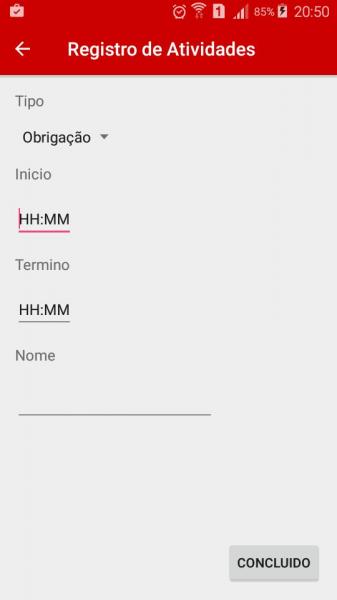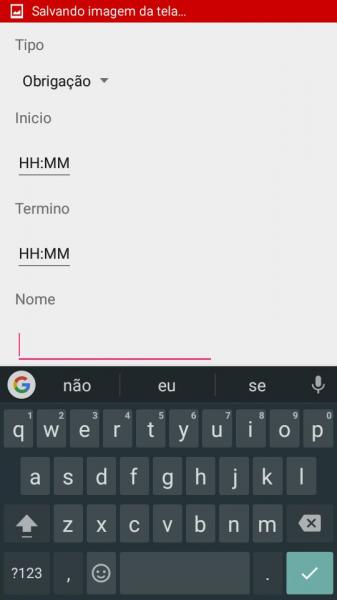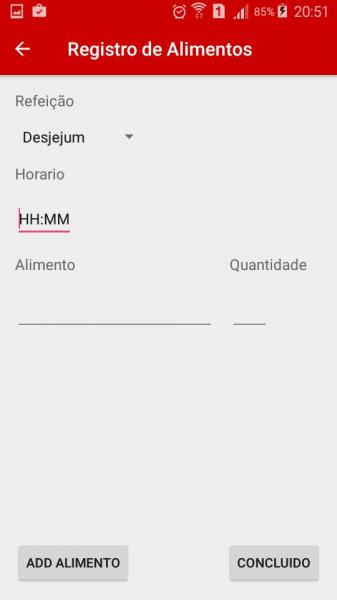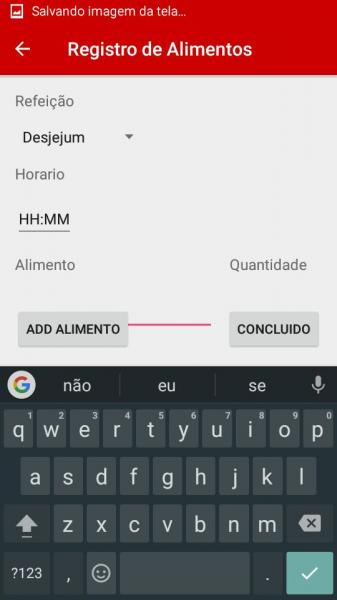Android keyboard does not overlap buttons
On one of my application screens:
When I open the keyboard the same overlaps the Done button:
Screen that Original Food record
Already in this other application screen it does not happen and I would like it to happen:
Follows the code of the last screen:
<?xml version="1.0" encoding="utf-8"?>
<RelativeLayout xmlns:android="http://schemas.android.com/apk/res/android"
xmlns:tools="http://schemas.android.com/tools"
android:id="@+id/activity_registro_alimento"
android:layout_width="match_parent"
android:layout_height="match_parent"
android:paddingBottom="@dimen/activity_vertical_margin"
android:paddingLeft="@dimen/activity_horizontal_margin"
android:paddingRight="@dimen/activity_horizontal_margin"
android:paddingTop="@dimen/activity_vertical_margin"
tools:context="com.example.joao.vitagochi.RegistroAlimentos">
<TextView
android:text="Refeição"
android:layout_width="wrap_content"
android:layout_height="wrap_content"
android:layout_alignParentTop="true"
android:layout_alignParentLeft="true"
android:layout_alignParentStart="true"
android:layout_marginBottom="16dp"
android:textSize="16sp"
android:id="@+id/textView7" />
<Spinner
android:layout_width="wrap_content"
android:layout_height="wrap_content"
android:layout_below="@+id/textView7"
android:layout_alignParentLeft="true"
android:layout_alignParentStart="true"
android:spinnerMode="dropdown"
android:layout_marginBottom="16dp"
android:id="@+id/spnR" />
<TextView
android:text="Horario"
android:layout_width="wrap_content"
android:layout_height="wrap_content"
android:layout_below="@+id/spnR"
android:layout_alignParentLeft="true"
android:layout_alignParentStart="true"
android:layout_marginBottom="16dp"
android:textSize="16sp"
android:id="@+id/textView8" />
<EditText
android:layout_width="wrap_content"
android:layout_height="wrap_content"
android:inputType="time"
android:maxLength="5"
android:text="HH:MM"
android:layout_below="@+id/textView8"
android:layout_alignParentLeft="true"
android:layout_alignParentStart="true"
android:textSize="16sp"
android:layout_marginBottom="16dp"
android:id="@+id/horarioAlimento" />
<TextView
android:text="Alimento"
android:layout_width="wrap_content"
android:layout_height="wrap_content"
android:layout_below="@+id/horarioAlimento"
android:layout_alignParentLeft="true"
android:layout_alignParentStart="true"
android:layout_marginBottom="16dp"
android:textSize="16sp"
android:id="@+id/textView9" />
<EditText
android:layout_width="wrap_content"
android:layout_height="wrap_content"
android:inputType="textPersonName"
android:ems="10"
android:layout_below="@+id/textView9"
android:layout_alignParentLeft="true"
android:layout_alignParentStart="true"
android:layout_marginBottom="16dp"
android:layout_marginRight="16dp"
android:id="@+id/edtAlm" />
<TextView
android:text="Quantidade"
android:layout_width="wrap_content"
android:layout_height="wrap_content"
android:id="@+id/textView10"
android:layout_below="@+id/horarioAlimento"
android:layout_toRightOf="@+id/edtAlm"
android:layout_marginBottom="16dp"
android:textSize="16sp"/>
<EditText
android:layout_width="wrap_content"
android:layout_height="wrap_content"
android:inputType="number"
android:ems="2"
android:id="@+id/edtQtd"
android:layout_below="@+id/textView10"
android:layout_alignLeft="@+id/textView10"
android:layout_alignStart="@+id/textView10" />
<Button
android:text="CONCLUIDO"
android:layout_width="wrap_content"
android:layout_height="wrap_content"
android:layout_alignParentBottom="true"
android:layout_alignParentRight="true"
android:layout_alignParentEnd="true"
android:id="@+id/btnConcluidoAlimento" />
<ListView
android:id="@+id/lv"
android:layout_width="match_parent"
android:layout_height="match_parent"
android:layout_marginTop="16dp"
android:layout_alignParentLeft="true"
android:layout_alignParentStart="true"
android:layout_above="@+id/btnAddAlimento"
android:layout_below="@+id/edtQtd" />
<Button
android:text="Add Alimento"
android:layout_width="wrap_content"
android:layout_height="wrap_content"
android:id="@+id/btnAddAlimento"
android:layout_alignParentBottom="true"
android:layout_alignParentLeft="true"
android:layout_alignParentStart="true" />
Android Manifest:
<?xml version="1.0" encoding="utf-8"?>
<manifest xmlns:android="http://schemas.android.com/apk/res/android"
xmlns:tools="http://schemas.android.com/tools"
package="com.example.joao.vitagochi">
<application
android:allowBackup="true"
android:icon="@mipmap/ic_launcher"
android:label="@string/app_name"
android:supportsRtl="true"
android:theme="@style/AppTheme"
tools:replace="android:label">
<activity
android:name=".MainActivity"
android:label="@string/app_name"
android:theme="@style/AppTheme.NoActionBar">
<intent-filter>
<action android:name="android.intent.action.MAIN" />
<category android:name="android.intent.category.LAUNCHER" />
</intent-filter>
</activity>
<activity
android:name=".RegistroAtividades"
android:label="Registro de Atividades"
android:parentActivityName=".MainActivity" />
<activity
android:name=".RegistroAlimentos"
android:label="Registro de Alimentos"
android:parentActivityName=".MainActivity" />
<activity
android:name=".RegistroRotina"
android:label="Registro de Rotina"
android:parentActivityName=".MainActivity" />
<activity
android:name=".Motivacao"
android:label="Motivação"
android:parentActivityName=".MainActivity" />
<activity
android:name=".Historico"
android:label="Historico"
android:parentActivityName=".MainActivity" />
<activity
android:name=".Videos"
android:label="Videos"
android:parentActivityName=".Motivacao" />
<activity
android:name=".Frases"
android:label="Frases"
android:parentActivityName=".Motivacao" />
<activity android:name=".Audios"
android:parentActivityName=".Motivacao"
android:label="Audios"
/>
</application>
2 answers
In Manifest add the following Activity configuration:
android:windowSoftInputMode="adjustPan"
android:windowSoftInputMode is responsible for how the main window of the activity interacts with the window containing the on-screen software keyboard. By setting the value of this attribute to adjustPan, the main activity window is not resized to make room for the on-screen software keyboard. Instead, it automatically moves the contents of the window so that the current focus is never superimposed by the keyboard and the users can always see what they type. Typically, this behavior is less desirable than resizing, as the user may need to close the software keyboard to access and interact with the overlapping parts of the window.
Reference: developer.android.com
One solution is you use the ScrollView. With it you will be able to drag the screen so that you can see hidden elements below the keyboard. It is usually used when you have multiple views on the same screen. See an example:
<ScrollView xmlns:android="http://schemas.android.com/apk/res/android"
android:layout_width="match_parent"
android:layout_height="match_parent"
android:fillViewport="true">
<LinearLayout
android:layout_width="match_parent"
android:layout_height="match_parent"
android:orientation="vertical">
<!-- coloque todo seu código aqui dentro -->
</LinearLayout>
</ScrollView>
For more details, see in the documentation.
Another option would be to insert your button in your Toolbar, but if you have many views you will fall into the same situation.