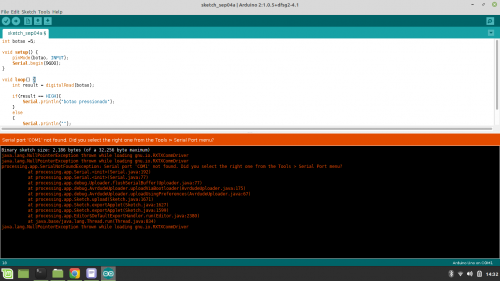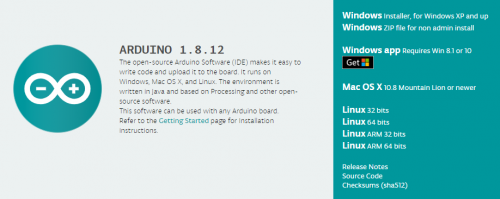Port not found-Arduino IDE on Linux Mint
I recently started using Arduino and went through a migration process(windows to linux mint), I came across a frequent error where the arduino was not recognized, its port was inaccessible, preventing my upload.
Below follows image with the error I described, I would like help to interpret this output and solve the problem.
1 answers
Hello! After researching a little more, I found a solution that fits well for situations where several errors occurred during installation and the IDE was not installed completely, or, as happened to me, IDE malfunctioning.
Installation / Reinstallation
1 - visit the Arduino IDE website and download the IDE package refer to your system architecture, download links are in a frame like this below:
2 - identify the path where the file was saved and navigate there.
PS: the file will have a name similar to this: arduino-1.8.12-linux64.tar.xz
3 - extract the file using the context menu (right-click on the file and click extract) or open the terminal (usually Ctrl + T or Ctrl + Alt + T) and navigate to the directory. You can also open the terminal already in the file directory clicking inside it (directory) with the right mouse button and choose the option 'open terminal'. Then enter the command:
tar -xvf arduino-1.8.12-linux64.tar.xz
4 - with the terminal open in the same directory, delete the compressed file with the command:
sudo rm -r arduino-1.8.12-linux64.tar.xz
5 - move the extracted file to the directory /opt with the command:
sudo mv arduino-1.8.12 /opt
6 - Change (the terminal) to the folder directory of the arduino within the directory /opt with the Command:
cd /opt/arduino-1.8.12
7 - Use the following command to open and edit the name script install.sh:
sudo nano install.sh
8 - look inside the script for the line:
RESOURCE_NAME=cc.arduino.arduinoide
And remove the cc., it will look like this:
RESOURCE_NAME=arduino-arduinoide
To save use the shortcut Ctrl + X and select the Y(yes) key to save the changes.
9 - now make the script executable with the command:
sudo chmod +x install.sh
E execute:
./install.sh
Now the errors are fixed and the IDE will work as expected.
This tutorial is an adaptation of another found in an American Forum, to see the original content click here .