Position image to the right and top
With this code, I can keep the image to the right:
<a class="navbar-brand navbar-right"><img src="~/Images/ache.jpg" /></a>
But this image is inside a menu bar. I have an image and redeemed it in such a way as to have the same height of the bar (Heigth). Well, when this happens, the image positions below the top of the bar, that is, it gets a part out of the bar(down). I looked for some other other class that could be used jundo with the right positioning to fix it at the top of the bar, but I couldn't. I used this navbar-fixed-top but it didn't work. Does anyone have an idea on how to use? I use bootstrap 3, mvc 5.
All my master is there
<!DOCTYPE html>
<html>
<head>
<meta charset="utf-8" />
<meta name="viewport" content="width=device-width, initial-scale=1.0">
<title></title>
@Styles.Render("~/bundles/css")
@Scripts.Render("~/bundles/modernizr")
@Scripts.Render("~/Scripts/Util.js")
</head>
<body>
<div class="navbar navbar-inverse navbar-fixed-top">
<div class="container">
<a class="navbar-brand navbar-right"><img src="~/Images/ache.jpg" /></a>
<div class="navbar-header">
<button type="button" class="navbar-toggle" data-toggle="collapse" data-target=".navbar-collapse">
<span class="icon-bar"></span>
<span class="icon-bar"></span>
<span class="icon-bar"></span>
<span class="icon-bar"></span>
</button>
@*@Html.ActionLink("Pedidos", "Index", "Home", null, new { @class = "navbar-brand" })*@
</div>
<div class="navbar-collapse collapse">
<ul class="nav navbar-nav">
</ul>
</div>
</div>
</div>
<div class="container body-content">
@RenderBody()
<hr />
<footer>
<p>© @DateTime.Now.Year - Laboratórios</p>
</footer>
</div>
@Scripts.Render("~/bundles/jquery")
@Scripts.Render("~/bundles/bootstrap")
@RenderSection("scripts", required: false)
</body>
</html>
I tested several things and it didn't work. I gave a float and neither did I. See the screenshot below.
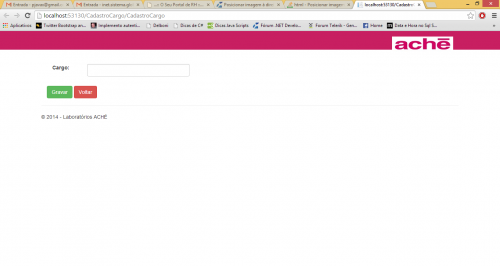
Guys, can't see where I change the tag . See the .css from navbars.less, I think that's the one .layout css.
.navbar {
position: relative;
min-height: @navbar-height; // Ensure a navbar always shows (e.g., without a .navbar-brand in collapsed mode)
margin-bottom: @navbar-margin-bottom;
border: 1px solid transparent;
// Prevent floats from breaking the navbar
&:extend(.clearfix all);
@media (min-width: @grid-float-breakpoint) {
border-radius: @navbar-border-radius;
}
}
// Navbar heading
//
// Groups `.navbar-brand` and `.navbar-toggle` into a single component for easy
// styling of responsive aspects.
.navbar-header {
&:extend(.clearfix all);
@media (min-width: @grid-float-breakpoint) {
float: left;
}
}
// Navbar collapse (body)
//
// Group your navbar content into this for easy collapsing and expanding across
// various device sizes. By default, this content is collapsed when <768px, but
// will expand past that for a horizontal display.
//
// To start (on mobile devices) the navbar links, forms, and buttons are stacked
// vertically and include a `max-height` to overflow in case you have too much
// content for the user's viewport.
.navbar-collapse {
max-height: @navbar-collapse-max-height;
overflow-x: visible;
padding-right: @navbar-padding-horizontal;
padding-left: @navbar-padding-horizontal;
border-top: 1px solid transparent;
box-shadow: inset 0 1px 0 rgba(255,255,255,.1);
&:extend(.clearfix all);
-webkit-overflow-scrolling: touch;
&.in {
overflow-y: auto;
}
@media (min-width: @grid-float-breakpoint) {
width: auto;
border-top: 0;
box-shadow: none;
&.collapse {
display: block !important;
height: auto !important;
padding-bottom: 0; // Override default setting
overflow: visible !important;
}
&.in {
overflow-y: visible;
}
// Undo the collapse side padding for navbars with containers to ensure
// alignment of right-aligned contents.
.navbar-fixed-top &,
.navbar-static-top &,
.navbar-fixed-bottom & {
padding-left: 0;
padding-right: 0;
}
}
}
// Both navbar header and collapse
//
// When a container is present, change the behavior of the header and collapse.
.container,
.container-fluid {
> .navbar-header,
> .navbar-collapse {
margin-right: -@navbar-padding-horizontal;
margin-left: -@navbar-padding-horizontal;
@media (min-width: @grid-float-breakpoint) {
margin-right: 0;
margin-left: 0;
}
}
}
//
// Navbar alignment options
//
// Display the navbar across the entirety of the page or fixed it to the top or
// bottom of the page.
// Static top (unfixed, but 100% wide) navbar
.navbar-static-top {
z-index: @zindex-navbar;
border-width: 0 0 1px;
@media (min-width: @grid-float-breakpoint) {
border-radius: 0;
}
}
// Fix the top/bottom navbars when screen real estate supports it
.navbar-fixed-top,
.navbar-fixed-bottom {
position: fixed;
right: 0;
left: 0;
z-index: @zindex-navbar-fixed;
// Undo the rounded corners
@media (min-width: @grid-float-breakpoint) {
border-radius: 0;
}
}
.navbar-fixed-top {
top: 0;
border-width: 0 0 1px;
}
.navbar-fixed-bottom {
bottom: 0;
margin-bottom: 0; // override .navbar defaults
border-width: 1px 0 0;
}
// Brand/project name
.navbar-brand {
float: left;
padding: @navbar-padding-vertical @navbar-padding-horizontal;
font-size: @font-size-large;
line-height: @line-height-computed;
height: @navbar-height;
&:hover,
&:focus {
text-decoration: none;
}
@media (min-width: @grid-float-breakpoint) {
.navbar > .container &,
.navbar > .container-fluid & {
margin-left: -@navbar-padding-horizontal;
}
}
}
// Navbar toggle
//
// Custom button for toggling the `.navbar-collapse`, powered by the collapse
// JavaScript plugin.
.navbar-toggle {
position: relative;
float: right;
margin-right: @navbar-padding-horizontal;
padding: 9px 10px;
.navbar-vertical-align(34px);
background-color: transparent;
background-image: none; // Reset unusual Firefox-on-Android default style; see https://github.com/necolas/normalize.css/issues/214
border: 1px solid transparent;
border-radius: @border-radius-base;
// We remove the `outline` here, but later compensate by attaching `:hover`
// styles to `:focus`.
&:focus {
outline: none;
}
// Bars
.icon-bar {
display: block;
width: 22px;
height: 2px;
border-radius: 1px;
}
.icon-bar + .icon-bar {
margin-top: 4px;
}
@media (min-width: @grid-float-breakpoint) {
display: none;
}
}
// Navbar nav links
//
// Builds on top of the `.nav` components with its own modifier class to make
// the nav the full height of the horizontal nav (above 768px).
.navbar-nav {
margin: (@navbar-padding-vertical / 2) -@navbar-padding-horizontal;
> li > a {
padding-top: 10px;
padding-bottom: 10px;
line-height: @line-height-computed;
}
@media (max-width: @grid-float-breakpoint-max) {
// Dropdowns get custom display when collapsed
.open .dropdown-menu {
position: static;
float: none;
width: auto;
margin-top: 0;
background-color: transparent;
border: 0;
box-shadow: none;
> li > a,
.dropdown-header {
padding: 5px 15px 5px 25px;
}
> li > a {
line-height: @line-height-computed;
&:hover,
&:focus {
background-image: none;
}
}
}
}
// Uncollapse the nav
@media (min-width: @grid-float-breakpoint) {
float: left;
margin: 0;
> li {
float: left;
> a {
padding-top: @navbar-padding-vertical;
padding-bottom: @navbar-padding-vertical;
}
}
&.navbar-right:last-child {
margin-right: -@navbar-padding-horizontal;
}
}
}
// Component alignment
//
// Repurpose the pull utilities as their own navbar utilities to avoid specificity
// issues with parents and chaining. Only do this when the navbar is uncollapsed
// though so that navbar contents properly stack and align in mobile.
@media (min-width: @grid-float-breakpoint) {
.navbar-left { .pull-left(); }
.navbar-right { .pull-right(); }
}
// Navbar form
//
// Extension of the `.form-inline` with some extra flavor for optimum display in
// our navbars.
.navbar-form {
margin-left: -@navbar-padding-horizontal;
margin-right: -@navbar-padding-horizontal;
padding: 10px @navbar-padding-horizontal;
border-top: 1px solid transparent;
border-bottom: 1px solid transparent;
@shadow: inset 0 1px 0 rgba(255,255,255,.1), 0 1px 0 rgba(255,255,255,.1);
.box-shadow(@shadow);
// Mixin behavior for optimum display
.form-inline();
.form-group {
@media (max-width: @grid-float-breakpoint-max) {
margin-bottom: 5px;
}
}
// Vertically center in expanded, horizontal navbar
.navbar-vertical-align(@input-height-base);
// Undo 100% width for pull classes
@media (min-width: @grid-float-breakpoint) {
width: auto;
border: 0;
margin-left: 0;
margin-right: 0;
padding-top: 0;
padding-bottom: 0;
.box-shadow(none);
// Outdent the form if last child to line up with content down the page
&.navbar-right:last-child {
margin-right: -@navbar-padding-horizontal;
}
}
}
// Dropdown menus
// Menu position and menu carets
.navbar-nav > li > .dropdown-menu {
margin-top: 0;
.border-top-radius(0);
}
// Menu position and menu caret support for dropups via extra dropup class
.navbar-fixed-bottom .navbar-nav > li > .dropdown-menu {
.border-bottom-radius(0);
}
// Buttons in navbars
//
// Vertically center a button within a navbar (when *not* in a form).
.navbar-btn {
.navbar-vertical-align(@input-height-base);
&.btn-sm {
.navbar-vertical-align(@input-height-small);
}
&.btn-xs {
.navbar-vertical-align(22);
}
}
// Text in navbars
//
// Add a class to make any element properly align itself vertically within the navbars.
.navbar-text {
.navbar-vertical-align(@line-height-computed);
@media (min-width: @grid-float-breakpoint) {
float: left;
margin-left: @navbar-padding-horizontal;
margin-right: @navbar-padding-horizontal;
// Outdent the form if last child to line up with content down the page
&.navbar-right:last-child {
margin-right: 0;
}
}
}
// Alternate navbars
// --------------------------------------------------
// Default navbar
.navbar-default {
background-color: @navbar-default-bg;
border-color: @navbar-default-border;
.navbar-brand {
color:@navbar-default-brand-color;
&:hover,
&:focus {
color: @navbar-default-brand-hover-color;
background-color: @navbar-default-brand-hover-bg;
}
}
.navbar-text {
color: @navbar-default-color;
}
.navbar-nav {
> li > a {
color: @navbar-default-link-color;
&:hover,
&:focus {
color: @navbar-default-link-hover-color;
background-color: @navbar-default-link-hover-bg;
}
}
> .active > a {
&,
&:hover,
&:focus {
color: @navbar-default-link-active-color;
background-color: @navbar-default-link-active-bg;
}
}
> .disabled > a {
&,
&:hover,
&:focus {
color: @navbar-default-link-disabled-color;
background-color: @navbar-default-link-disabled-bg;
}
}
}
.navbar-toggle {
border-color: @navbar-default-toggle-border-color;
&:hover,
&:focus {
background-color: @navbar-default-toggle-hover-bg;
}
.icon-bar {
background-color: @navbar-default-toggle-icon-bar-bg;
}
}
.navbar-collapse,
.navbar-form {
border-color: @navbar-default-border;
}
// Dropdown menu items
.navbar-nav {
// Remove background color from open dropdown
> .open > a {
&,
&:hover,
&:focus {
background-color: @navbar-default-link-active-bg;
color: @navbar-default-link-active-color;
}
}
@media (max-width: @grid-float-breakpoint-max) {
// Dropdowns get custom display when collapsed
.open .dropdown-menu {
> li > a {
color: @navbar-default-link-color;
&:hover,
&:focus {
color: @navbar-default-link-hover-color;
background-color: @navbar-default-link-hover-bg;
}
}
> .active > a {
&,
&:hover,
&:focus {
color: @navbar-default-link-active-color;
background-color: @navbar-default-link-active-bg;
}
}
> .disabled > a {
&,
&:hover,
&:focus {
color: @navbar-default-link-disabled-color;
background-color: @navbar-default-link-disabled-bg;
}
}
}
}
}
// Links in navbars
//
// Add a class to ensure links outside the navbar nav are colored correctly.
.navbar-link {
color: @navbar-default-link-color;
&:hover {
color: @navbar-default-link-hover-color;
}
}
}
// Inverse navbar
.navbar-inverse {
background-color: #c81f61;//@navbar-inverse-bg;
border-color: #c81f61;//@navbar-inverse-border;
.navbar-brand {
color: @navbar-inverse-brand-color;
&:hover,
&:focus {
color: @navbar-inverse-brand-hover-color;
background-color: @navbar-inverse-brand-hover-bg;
}
}
.navbar-text {
color: @navbar-inverse-color;
}
.navbar-nav {
> li > a {
color: @navbar-inverse-link-color;
&:hover,
&:focus {
color: @navbar-inverse-link-hover-color;
background-color: @navbar-inverse-link-hover-bg;
}
}
> .active > a {
&,
&:hover,
&:focus {
color: @navbar-inverse-link-active-color;
background-color: @navbar-inverse-link-active-bg;
}
}
> .disabled > a {
&,
&:hover,
&:focus {
color: @navbar-inverse-link-disabled-color;
background-color: @navbar-inverse-link-disabled-bg;
}
}
}
// Darken the responsive nav toggle
.navbar-toggle {
border-color: @navbar-inverse-toggle-border-color;
&:hover,
&:focus {
background-color: @navbar-inverse-toggle-hover-bg;
}
.icon-bar {
background-color: @navbar-inverse-toggle-icon-bar-bg;
}
}
.navbar-collapse,
.navbar-form {
border-color: darken(@navbar-inverse-bg, 7%);
}
// Dropdowns
.navbar-nav {
> .open > a {
&,
&:hover,
&:focus {
background-color: @navbar-inverse-link-active-bg;
color: @navbar-inverse-link-active-color;
}
}
@media (max-width: @grid-float-breakpoint-max) {
// Dropdowns get custom display
.open .dropdown-menu {
> .dropdown-header {
border-color: @navbar-inverse-border;
}
.divider {
background-color: @navbar-inverse-border;
}
> li > a {
color: @navbar-inverse-link-color;
&:hover,
&:focus {
color: @navbar-inverse-link-hover-color;
background-color: @navbar-inverse-link-hover-bg;
}
}
> .active > a {
&,
&:hover,
&:focus {
color: @navbar-inverse-link-active-color;
background-color: @navbar-inverse-link-active-bg;
}
}
> .disabled > a {
&,
&:hover,
&:focus {
color: @navbar-inverse-link-disabled-color;
background-color: @navbar-inverse-link-disabled-bg;
}
}
}
}
}
.navbar-link {
color: @navbar-inverse-link-color;
&:hover {
color: @navbar-inverse-link-hover-color;
}
}
}
3 answers
I'm pretty sure bootstrap puts automatic padding on both the image and the link.
img{
border:none;
padding:0;
margin:0
}
And verify that the classes: navbar - brand navbar-right
Tbm are with padding and margin zeroed.
The best way to find out the reason is to inspect the element with firebug or Brackets.io
Have you checked whether <a> and <img> are zeroed?
a{
padding:0;
margin:0;
}
img{
border:none;
padding:0;
margin:0
}
In the last case try to put the parent element of <a> with position: relative and put <a> with position: absolute
It really was brand. That's the line.
.........
.navbar-brand {
float: left;
padding: 0;//@navbar-padding-vertical @navbar-padding-horizontal;--
font-size: @font-size-large;
line-height: @line-height-computed;
.............